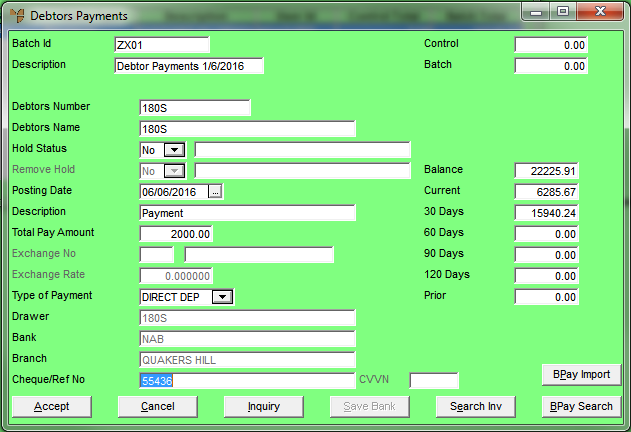
You use the Debtors Payments screen to enter the details of each debtor payment in a batch.
To enter the details of a debtor payment:
Micronet displays the Debtors Payments screen.
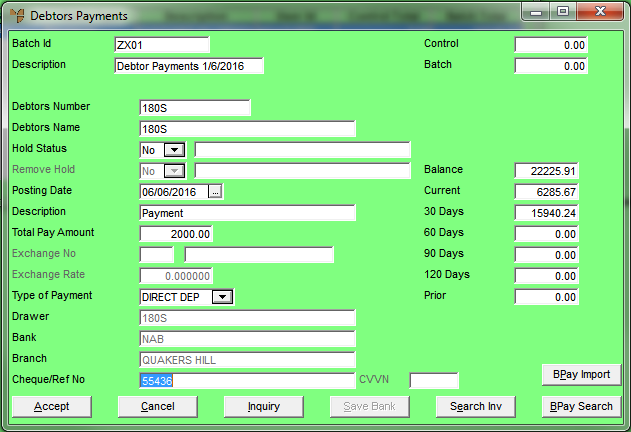
|
|
Field |
Value |
|---|---|---|
|
|
Batch Id |
Micronet displays the batch ID entered when the batch was created. |
|
|
Description |
Micronet displays the description of the batch. |
|
|
Control |
If a control total was entered when the batch was created, Micronet displays the amount. |
|
|
Batch |
Micronet displays the actual overall total for the batch. |
|
|
Debtors Number |
Enter the debtor ID for the payment you are processing. You can also press Tab or Enter to select a debtor. |
|
Debtors Name |
Micronet displays the debtor's name. |
|
|
Hold Status |
Micronet displays whether the account is on hold for this debtor and the details. |
|
|
Remove Hold |
If a payment is being received, you have the option of removing the on hold status of your debtor. |
|
|
Posting Date |
Enter or select the date of this payment (in DD/MM/YY format), or leave it as today's date. |
|
|
Description |
Enter the description you want stored against this payment for future reference. |
|
|
Total Pay Amount |
Enter the total amount of the payment you have received from the debtor. If the payment was made in a foreign currency, enter the foreign currency amount. |
|
|
Exchange No |
If required, enter or select the ID of the exchange rate that applies to this debtor. |
|
|
Exchange Rate |
Micronet displays the current exchange rate from the Exchange Rates master file. You can change this if required. |
|
|
|
Technical Tip These two fields are only activated if the Use Multi Currency Debtors field on the Debtors Configuration screen is set to Yes – see "Edit - Program - Debtors". |
|
|
Type of Payment |
Select the method of payment, e.g. cheque, cash, EFTPOS or credit card. |
|
|
|
Technical Tip This defaults to Cheque but an administrator can set a different default payment type. |
|
|
Drawer / Card Name |
If the payment is being made by cheque, enter the cheque drawer. If the payment is being made by card, enter the name on the debtor’s card. |
|
|
Bank / Card Number |
Enter the name of the bank on the cheque, or enter the card number. |
|
|
Branch / Expiry Date |
Enter the name of the branch on the cheque, or enter the card expiry date. |
|
|
Cheque/Ref No |
If the payment is being made by cheque, enter the cheque number. For other payment types, enter a reference number if required. |
|
|
CCVN |
|
|
|
|
Technical Tip If you have already saved the cheque or card details for this debtor, Micronet automatically displays those details in these fields – see "Debtors Payments - Save Bank". |
|
|
Balance |
Micronet displays the debtor's total current balance, i.e. the sum of all the balances in the following fields. |
|
|
Current |
Micronet displays the debtor's account balance for the current period. |
|
|
30 Days |
Micronet displays the debtor's 30 day account balance. |
|
|
60 Days |
Micronet displays the debtor's 60 day account balance. |
|
|
90 Days |
Micronet displays the debtor's 90 day account balance. |
|
|
120 Days |
Micronet displays the debtor's 120 day account balance. |
|
|
Prior |
Micronet displays the account balance for this debtor prior to 120 days. |
Continue processing the payment according to whether the customer is: